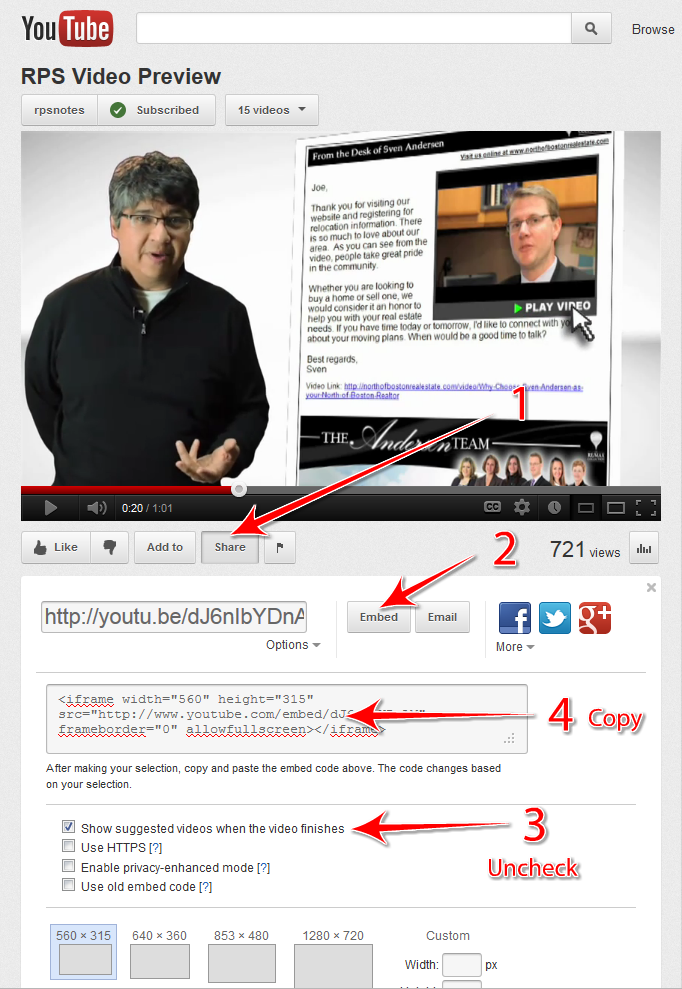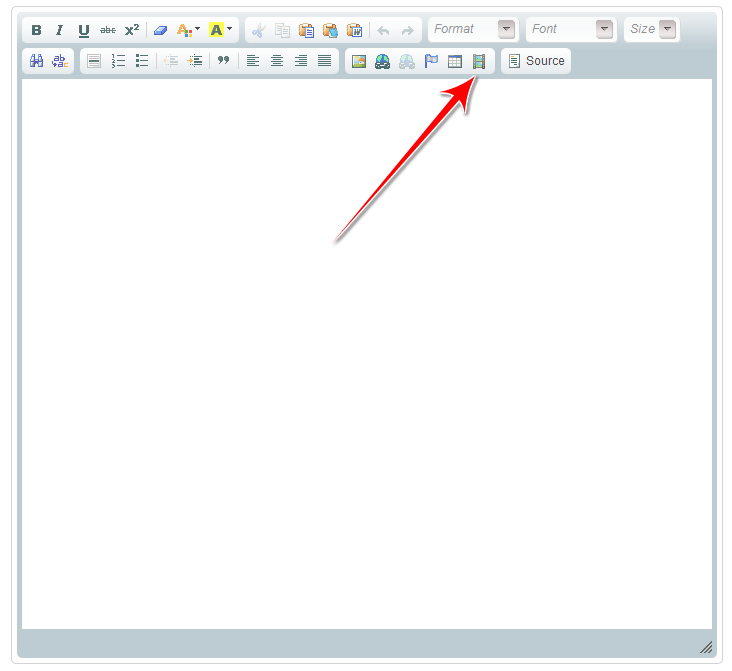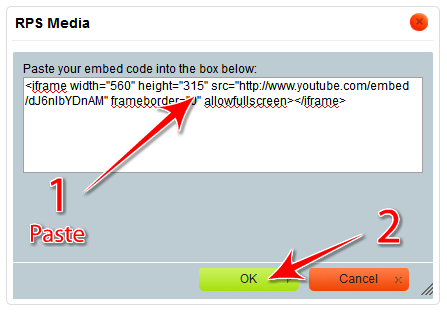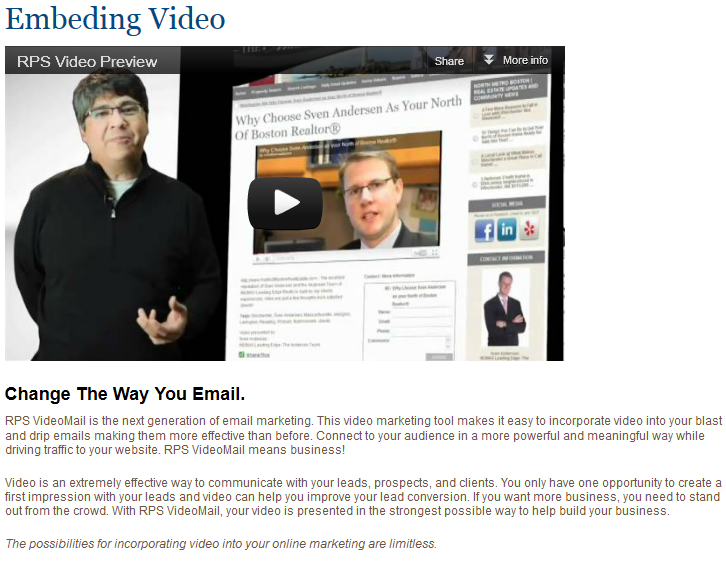How to Embed a Video
How to Embed a Video
Below is how to Embed Video into your Site
Log into your admin panel:
Pull up the YouTube video that you want to embed into your site, click on Share, Embed, uncheck 'Show suggested videos when the video finishes' then copy the code in the box. Steps shown in image below:
Now that you have the code copied you will need to log into your RPS admin panel and open the editor for the page you want to add the video into (whether that is the home page, a custom page, a tag-based listing page, or a blog post). On the edit screen, click on the embed video icon shown below:
A window will open, where you will paste the code you copied from the YouTube page. Once pasted, click ok:
Now you will see the iframe box where the video will appear, in this example I added text below the video, you can add text, photos or even another video.